Equalizer APO is a powerful tool for shaping your Windows audio experience, but like any software, it can encounter occasional hiccups. In this blog post, we’ll explore common problems users may face while using Equalizer APO and provide guidance on how to troubleshoot and resolve them.
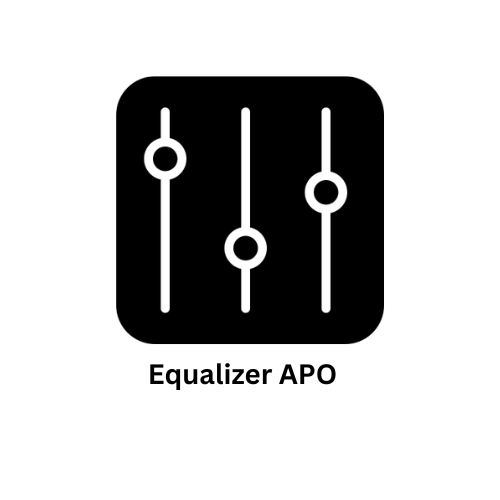
1. Configuration Errors
Issue: Many users encounter configuration errors, either during installation or while setting up custom audio profiles.
Troubleshooting Tips:
- Verify Configuration: Double-check your configuration settings in the Equalizer APO Configuration Editor. Ensure you’ve selected the correct audio device and applied the desired equalization settings.
- Restart Your Computer: Sometimes, a simple restart can resolve configuration-related issues by refreshing system settings.
- Reinstall Equalizer APO: If you suspect a corrupted installation, uninstall Equalizer APO, and then reinstall it from scratch.
2. No Audio Output or Low Volume
Issue: Some users may experience issues where there is no audio output or the volume is unexpectedly low after installing Equalizer APO.
Troubleshooting Tips:
- Check Equalization Settings: Make sure that your equalization settings are not set to reduce volume levels. Adjust your frequency settings as needed.
- Reconfigure Equalizer APO: Open the Configuration Editor and review your settings. Reconfigure Equalizer APO to ensure it’s processing audio correctly.
- Check Windows Sound Settings: Verify that your Windows sound settings, including volume levels and playback devices, are configured correctly.
3. Compatibility Issues
Issue: Equalizer APO may sometimes conflict with other audio software or drivers, leading to compatibility issues.
Troubleshooting Tips:
- Update Audio Drivers: Ensure your audio drivers are up to date. Visit your computer manufacturer’s website or the sound card manufacturer’s site to download the latest drivers.
- Disable Other Audio Enhancement Software: If you’re using other audio enhancement software or audio drivers, consider disabling them to see if they’re causing conflicts.
- Check for Software Conflicts: Some applications, such as certain media players, may not work well with Equalizer APO. Try using different media players to identify any software-specific issues.
4. Equalization Not Applied System-Wide
Issue: Equalization settings may not be applied system-wide, affecting only specific applications or outputs.
Troubleshooting Tips:
- Verify Configuration: Double-check that you’ve configured Equalizer APO to apply equalization to the correct audio device. Ensure that you haven’t accidentally applied settings only to specific applications.
- Restart Audio Service: Restart the Windows Audio service by typing “services.msc” into the Windows search bar, finding “Windows Audio,” right-clicking it, and selecting “Restart.”
- Reinstall Equalizer APO: If the issue persists, try uninstalling and then reinstalling Equalizer APO to reset its configurations.
5. Distorted Audio or Audio Artifacts
Issue: Users may experience distorted audio or audio artifacts after enabling Equalizer APO.
Troubleshooting Tips:
- Adjust Equalization Settings: Reduce the intensity of equalization settings, especially if you’ve boosted certain frequency bands excessively. High levels of equalization can lead to distortion.
- Check Audio Device Compatibility: Ensure that your audio device is compatible with Equalizer APO. Some older or low-quality audio hardware may struggle with heavy equalization.
- Update Audio Drivers: Updating your audio drivers, as mentioned earlier, can also help resolve distortion issues.
6. Crackling or Popping Sounds
Issue: Users might encounter crackling or popping sounds when Equalizer APO is active.
Troubleshooting Tips:
- Increase Buffer Size: In the Configuration Editor, try increasing the buffer size. A larger buffer can help reduce audio glitches.
- Check CPU Usage: High CPU usage can lead to audio glitches. Close background processes or applications that are consuming excessive CPU resources.
- Update Equalizer APO: Ensure you’re using the latest version of Equalizer APO, as newer versions often come with performance improvements and bug fixes.
7. Equalizer APO Not Launching
Issue: Some users may find that Equalizer APO fails to launch or crashes upon startup.
Troubleshooting Tips:
- Check for Conflicting Software: Investigate if any other software or antivirus programs are preventing Equalizer APO from running. Adjust or disable such software if necessary.
- Reinstall Equalizer APO: Reinstallation can often resolve launch-related issues. Uninstall Equalizer APO and then reinstall it.
- Run as Administrator: Try running the Equalizer APO Configuration Editor and other related components as an administrator by right-clicking and selecting “Run as administrator.”
Conclusion: Mastering Equalizer APO Troubleshooting
Equalizer APO is a powerful tool for audio enhancement, but understanding how to troubleshoot common issues is essential to unlock its full potential. By following these troubleshooting tips and being patient, you can address configuration errors, compatibility issues, and other common problems, ensuring that your audio experience remains seamless and enriched with the customized sound you desire. So, embrace the power of Equalizer APO and resolve any challenges that come your way as you embark on your audio enhancement journey.
